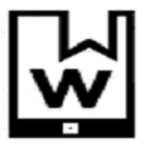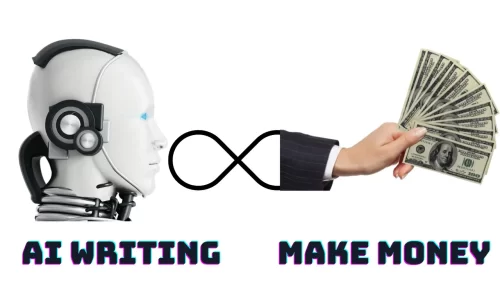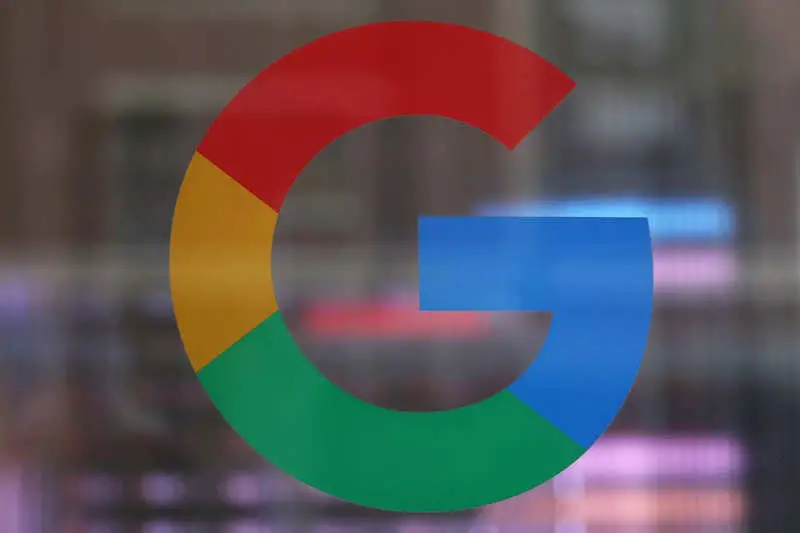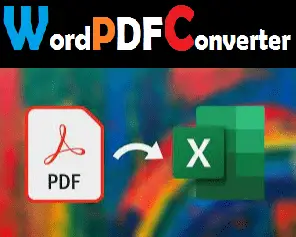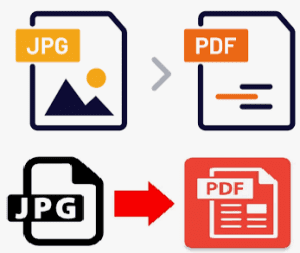
How to convert JPG to PDF Files
Converting JPG to PDF is a way to combine multiple JPG images into a single PDF document. This can be useful for sharing multiple images in a single file or for creating a document that can be viewed in a PDF reader.
Here are the steps on how to convert JPG to PDF using Adobe Acrobat:
- Open Adobe Acrobat and select “Create PDF” from the home screen.
- Click on the “From File” button, and then select “From Multiple Files.”
- Use the “Add Files” button to browse and select the JPG files you want to convert to PDF.
- You can also arrange the order of the images by using the Up and Down arrow on the right side of the window
- Once you have added all of the JPG files, click on the “Combine Files” button to create the PDF document.
- Finally, save the PDF document to your desired location.
Alternatively, you can also use online tools like SmallPDF, ilovepdf, Adobe’s online converter to convert JPG to PDF. Just upload your JPG files and follow the instructions to convert them to a single PDF document.
It’s worth mentioning that there are also software and apps that can convert JPG to PDF on your computer or mobile device, such as Microsoft Office, GIMP, and Adobe Lightroom.