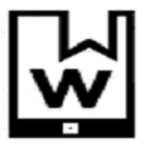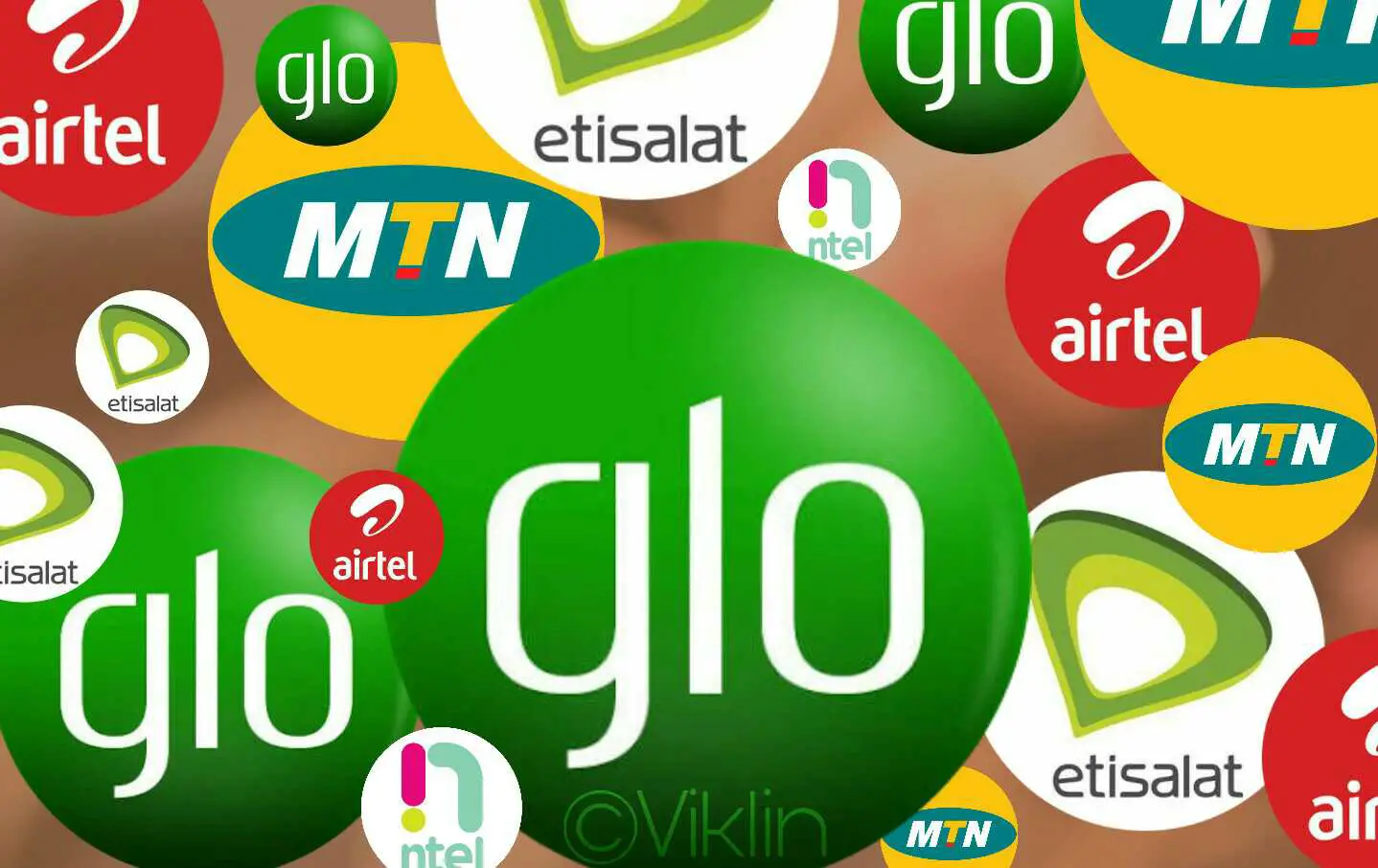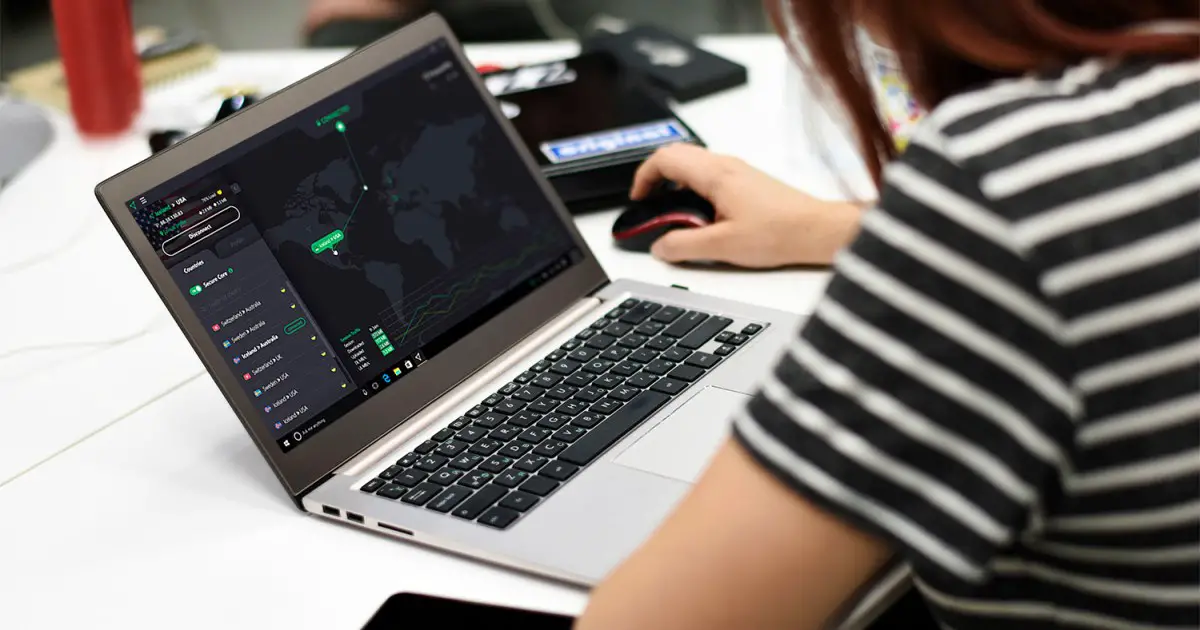Using FaceTime on a Windows PC might seem challenging since Apple hasn’t released a native FaceTime app for non-Apple devices. However, you can still join FaceTime calls. Here’s a simple guide to get you into your next FaceTime session from your Windows computer.
Unfortunately, if you’re using a PC, you can’t initiate a FaceTime call. But don’t worry, you can still join in on the fun if an Apple user sends you an invite. Here’s how:
Step 1: Receiving Your FaceTime Invite
Ask a friend with an Apple device to create a FaceTime link. They can do this directly from their FaceTime app and share the link with you through any messaging service or email.
Step 2: Joining the Call
Once you have the link:
- Open it using Google Chrome or Microsoft Edge browser on your PC.
- Enter your name on the webpage that opens and click ‘Continue’.
- Allow the browser to access your camera and microphone when prompted.
- Click ‘Join’ on the webpage, and wait for the call host to let you in.
Navigating the Limited Features on PC
As a PC user on FaceTime, your functionality is limited. You can:
- Mute or unmute your microphone.
- Turn your video on or off.
- Leave the call by pressing the ‘Leave’ button.
For a full experience, you’ll have to use an Apple device, which supports additional features like watching movies or listening to music during a call.
Creating a FaceTime Link (For Apple Users)
If you’re an Apple user looking to invite your PC friends, here’s how to create a FaceTime link:
- Open the FaceTime app.
- Tap ‘Create Link’.
- Find the new link under ‘Upcoming’.
- Tap the ‘i’ icon next to the link to share it.
FaceTime on PC is a great way to stay connected with friends or family who use Apple devices. While the experience isn’t as seamless as it is on an iPhone or Mac, you can still participate in calls with relative ease. Just remember, a compatible browser and an invite from an Apple user are your tickets to joining a FaceTime call from your Windows PC.