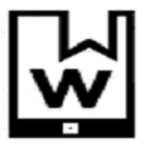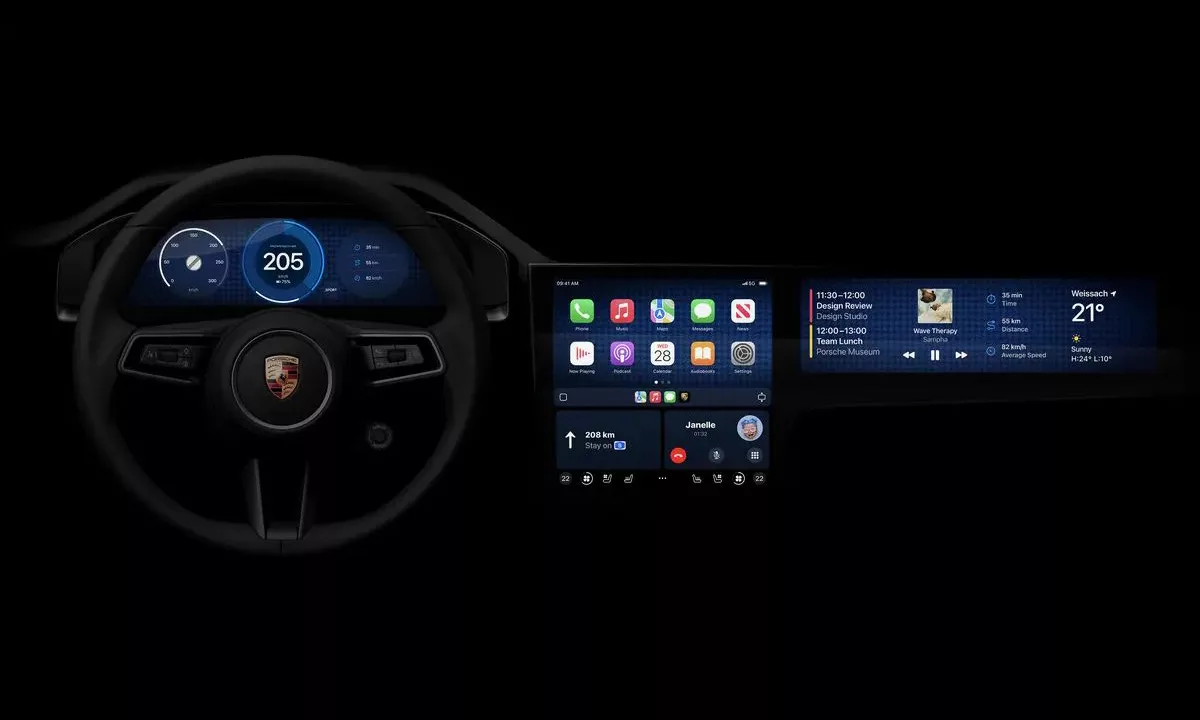In an era where our lives are increasingly digital, backing up your PC is more than a mere recommendation; it’s a necessity. From precious personal photos and important documents to the projects that represent hours of hard work, losing data can be at best frustrating, and at worst, catastrophic. This beginner’s guide will walk you through the essentials of PC backup, ensuring that your digital memories and work are preserved in 2024.
Understanding the Importance of PC Backup
Before we dive into the how-to, let’s understand why backing up your PC is critical. Data loss can happen at any time due to various reasons including hardware failure, software corruption, virus attacks, accidental deletions, and natural disasters. A robust backup strategy acts as a safety net, allowing you to recover your data if the unexpected occurs.
Advertisment
Types of Backup
![The Beginner's Guide to PC Backup [Safeguarding Your Digital Life in 2024]](https://wsecurely.com/wp-content/uploads/2024/04/00nMiW1wi85AbfjBntex4zH-44.fit_lim.size_1050x-1024x683.jpg)
- Local Backup: Involves copying your files to an external hard drive, USB stick, or another computer in your home network. It’s fast and accessible, but it shares the same physical space as your computer, making it vulnerable to theft, damage, or natural disasters.
- Cloud Backup: Stores your data on remote servers accessible over the internet. Providers like Google Drive, Microsoft OneDrive, and Dropbox offer varying degrees of storage space for free, with options to purchase more. Cloud backups protect against physical damage but require a reliable internet connection.
- Hybrid Backup: Combines local and cloud backups to maximize security. This method ensures your data is safe from both physical harm and digital threats, offering a balance of accessibility and protection.
Advertisment
Step-by-Step Guide to Backing Up Your PC
Choosing Your Backup Solution
![The Beginner's Guide to PC Backup [Safeguarding Your Digital Life in 2024]](https://wsecurely.com/wp-content/uploads/2024/04/Screenshot-2024-04-02T163319.015.png)
- For local backups, invest in a reliable external hard drive.
- For cloud backups, select a service that meets your storage needs and budget.
- For hybrid solutions, prepare both a physical storage device and a cloud service account.
Advertisment
Setting Up Local Backups on Windows
![The Beginner's Guide to PC Backup [Safeguarding Your Digital Life in 2024]](https://wsecurely.com/wp-content/uploads/2024/04/windows-11-backup-and-restore-5.png)
- Connect your external storage device to your PC.
- Navigate to “Settings” > “Update & Security” > “Backup”.
- Choose “Add a drive” and select your external drive.
- Click “More options” to customize your backup settings.
Advertisment
Setting Up Cloud Backups
![The Beginner's Guide to PC Backup [Safeguarding Your Digital Life in 2024]](https://wsecurely.com/wp-content/uploads/2024/04/onlinecloudbackup-2048px-0S1A2624-1024x683.jpg)
- Choose a cloud service and create an account.
- Download the service’s app and install it on your PC.
- Follow the app’s instructions to select which files and folders you want to back up.
- Set your backup to occur automatically for hassle-free updates.
Advertisment
Restoring Your Data
![The Beginner's Guide to PC Backup [Safeguarding Your Digital Life in 2024]](https://wsecurely.com/wp-content/uploads/2024/04/Recover_Deleted_Files_-_article_image.jpg)
Knowing how to restore your data is just as important as backing it up. For local backups, you’ll typically use the software that created the backup. For cloud backups, log into your cloud service and download the needed files. Always verify your backup by performing a test restoration of a few files.
Advertisment
Tips for Effective PC Backup
- Regularly Update Your Backups: Set a schedule to update your backups regularly. Many cloud services offer automatic syncing, but for local backups, you might need to remind yourself to connect your external drive and run the backup process.
- Test Your Backups: Periodically check your backup files by restoring a few random files to ensure they’re being saved correctly.
- Encrypt Sensitive Data: Use encryption for sensitive files to protect your privacy, especially when using cloud services.