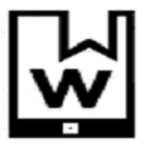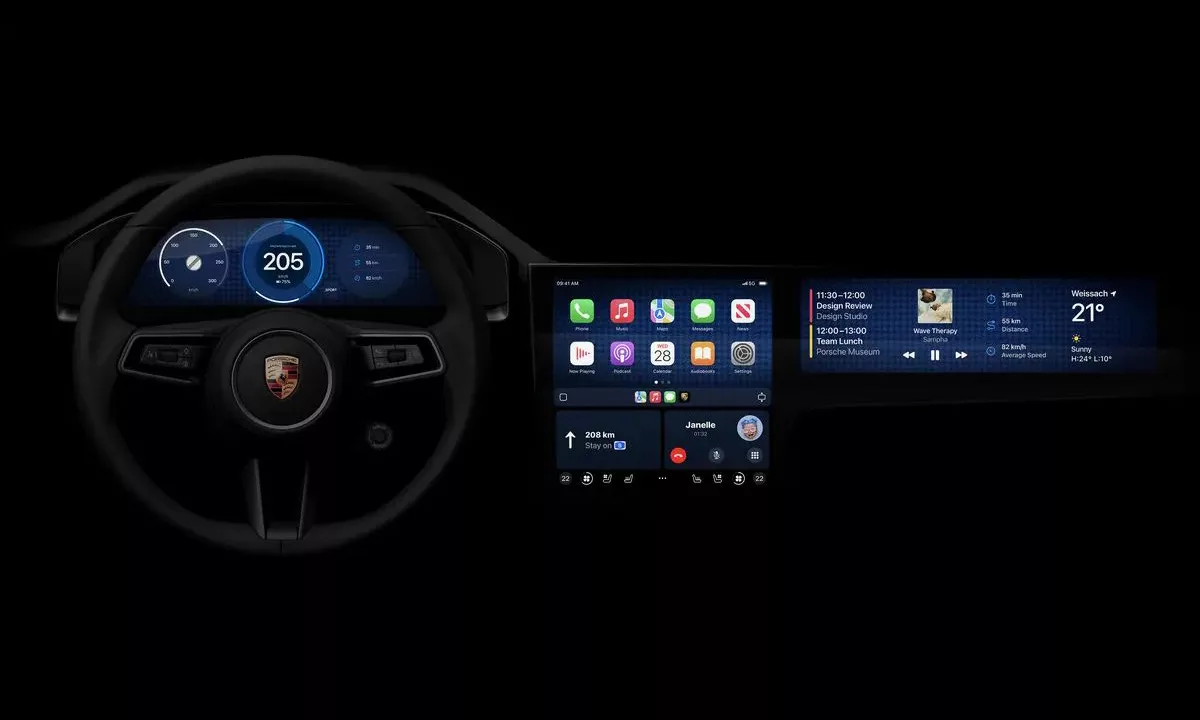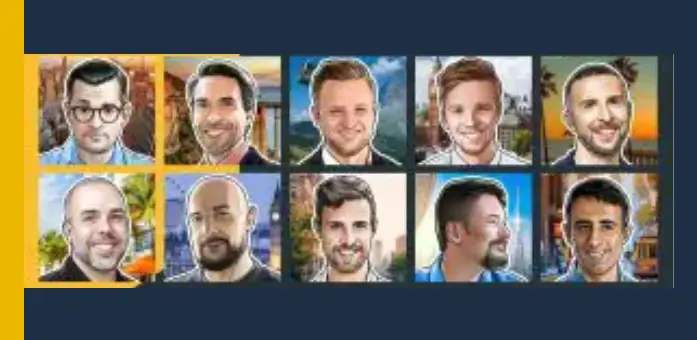Have you ever experienced a situation where your Xiaomi Redmi phone screen turns off or on unexpectedly during a call? Or you may have trouble using the ambient display or face unlock features. If so, you might have a problem with your proximity sensor.
In this article, I will show you how to fix proximity sensor issue on Xiaomi Redmi phone and get your phone back into shape without malfunctioning again.
Without further delay, let’s begin!

What is a Proximity Sensor and Why is it Important?
A proximity sensor is a small component located near the top of your phone, usually next to the front camera or the earpiece. It detects how close your phone is to your face or other objects and adjusts the screen accordingly.
For example, when you make or receive a call, the proximity sensor turns off the screen to prevent accidental touches or inputs. When you move the phone away from your face, the screen turns back on so you can end the call or use other functions.
The proximity sensor also helps with features like ambient display, which shows notifications and time when you lift or tap the phone, and face unlock, which scans your face to unlock the phone.
How to Check if Your Proximity Sensor is Working Properly
To check if your proximity sensor is working correctly, do the following:
- Open the dialer app and type in *#*#64663#*#, or go to the settings app on your phone and select “About Phone.”
- Tap on “Kernel Version” three times or until a new page opens up to access the proximity sensor calibration settings.
- Click on the option that says ‘Proximity Sensor’ and try to cover the sensor with your hand or an object.
- Observe the value that indicates the distance between the sensor and the object. Usually, when there is nothing in front of the sensor, the value should be around 5 cm. However, when you cover the sensor with your hand or bring it close to your face, the value should drop to 0 cm.
- Check the status of the sensor by looking at the green or red circle. If it is green, the sensor is functioning correctly, but if it is red, there may be a problem.
Common Causes of Proximity Sensor Problems on Xiaomi Redmi Phones
Proximity sensor problems are quite common on Xiaomi Redmi phones and can be caused by several factors. Some of the most common causes are:
- Dirt and Dust: Dirt and dust accumulation on the sensor area is one of the easiest and most common causes of proximity sensor problems. This can obstruct or interfere with the sensor’s ability to detect objects, leading to malfunctions.
- Screen Protector or Case Interference: Another common cause of proximity sensor problems is the screen protector or case used on the phone. Some screen protectors or cases may cover or partially cover the sensor area, which prevents it from functioning properly. While others may reflect or refract the infrared light the sensor emits, causing issues.
- Software Bugs or Glitches: Software bugs or glitches can also cause proximity sensor problems. This can occur due to faulty updates, corrupted files, incompatible apps, or other issues. Software bugs or glitches can impact the calibration or functionality of the sensor, leading to malfunctions.
- Hardware Damage or Malfunction: Hardware damage or malfunction is the last and most serious cause of proximity sensor problems. This can happen due to physical impacts, water damage, overheating, or other factors. Hardware damage or malfunction can damage or destroy the sensor, requiring replacement.
How to Fix Proximity Sensor Issue on Xiaomi Redmi Phone
Depending on the cause of the problem, there are different ways to fix the proximity sensor issue on your Xiaomi Redmi phone. Below are some of the most effective solutions:
1. Clean the Sensor Area
If the problem is caused by dirt or dust on the sensor area, the easiest solution is to clean it. You can use a soft cloth to gently wipe or blow away any dirt or dust that may be blocking the sensor. Make sure to turn off the phone before cleaning it, and avoid using any liquids or chemicals that may damage the phone.
2. Remove or Adjust the Screen Protector or Case
If the problem is caused by the screen protector or case that you use on your phone, the simplest solution is to remove or adjust it. You can try removing the screen protector or case and see if the sensor works better without it. If you still want to use a screen protector or case, make sure to choose one that does not cover the sensor area. You can also try cutting or trimming the screen protector or case to create a small opening for the sensor. |
3. Calibrate the Proximity Sensor
If software bugs or glitches are causing the problem, one of the possible solutions is to calibrate the proximity sensor. This can help the sensor adjust to its optimal settings and improve its accuracy and performance. To calibrate the proximity sensor, follow these steps:
- Open the dialer app and enter *#*#6484#*#*. This will open the hardware test menu.
- Tap on the option that says ‘Proximity Sensor’.
- Tap on the button that says ‘Calibration’.
- Follow the instructions on the screen to calibrate the sensor. You may need to place the phone on a flat surface, cover and uncover the sensor, or move the phone closer and farther from your face.
- After the calibration, tap the’ Test’ button.
- Check if the sensor is working correctly. If not, repeat the calibration process or try another solution.
5. Update the Software
Another possible solution for software-related problems is to update the software on your Phone. To update the software on your Phone, follow these steps:
- Connect your Phone to a Wi-Fi network and ensure it has enough battery.
- Go to Settings, tap About Phone, then select System Update.
- Check if there is a new update available for your Phone. If there is, tap the button that says ‘Download’ or ‘Install’.
- Wait for the update to download and install on your Phone. Do not turn off or use your Phone during the process.
- After the update, restart your Phone and check if the sensor works correctly. If not, try another solution.
5. Reset the Phone
The last resort is to reset your Xiaomi Redmi Phone. This can help to erase any corrupted files, incompatible apps, or other issues that may be causing the sensor to malfunction. However, this will also delete all your personal data, settings, and apps on your phone, so make sure to back up everything important before doing this. To reset the phone, follow these steps:
- Go to Settings and find Backup & Reset then select Factory Data Reset.
- Tap on the button that says ‘Reset Phone’.
- Enter your PIN, password, or pattern if prompted.
- Tap on the button that says ‘Erase Everything’
- Wait for the phone to reset and restart.
- Set up your phone again and check if the sensor is working properly.
6. Contact Xiaomi Customer Service or Visit a Repair Shop
Suppose none of the above solutions work or the problem is caused by hardware damage or malfunction. In that case, the only option is to contact Xiaomi customer service or visit a repair shop. They can help you diagnose the problem and replace any faulty parts.
Final Words
Those are some of the most effective ways how to fix the proximity sensor issues on the Xiaomi Redmi Phone. If you’ve tried the instructions in this article and are still having the same problems, the issue may be with your phone itself. Take the phone to an authorized technician or engineer close to you to check the phone.
Frequently Asked Questions
Why Does My Redmi Phone Screen Turn Off During a Call?
The screen on your Redmi phone turns off during a call due to the proximity sensor. This sensor detects when the phone is close to your face during a call and turns off the screen to prevent accidental touches. If the proximity sensor is malfunctioning, it can cause the screen to turn off unexpectedly during calls.
How Do I Disable the Proximity Sensor When Calling?
To turn off the proximity sensor when calling on a Redmi phone, go to settings, find the proximity sensor, and turn it off.
Can Proximity Sensor Be Fixed?
Yes, the proximity sensor on Xiaomi Redmi phones can be fixed.
What Is the Secret Code for Proximity Sensors?
Dial *#6484#*#*. However, you can access the proximity sensor calibration settings through the phone’s settings menu by following steps like going to “About Phone” and tapping “Kernel Version.”
Can a Phone Work Without a Proximity Sensor?
While a phone can technically work without a proximity sensor, its absence may lead to inconveniences during calls. Without a functioning proximity sensor, the screen may not turn off during calls, leading to accidental touches and interactions while on a call.