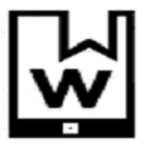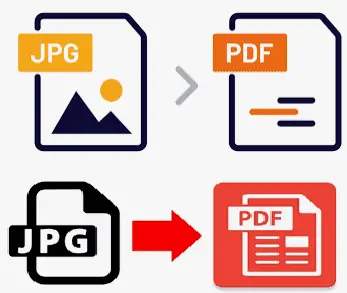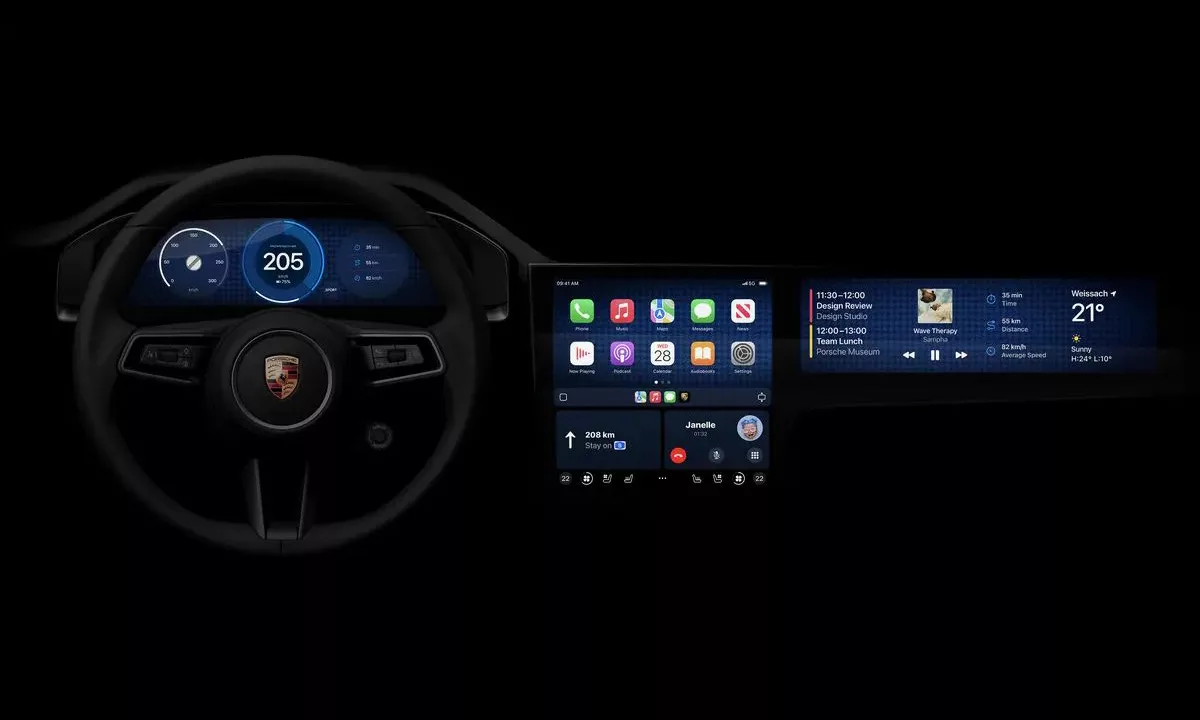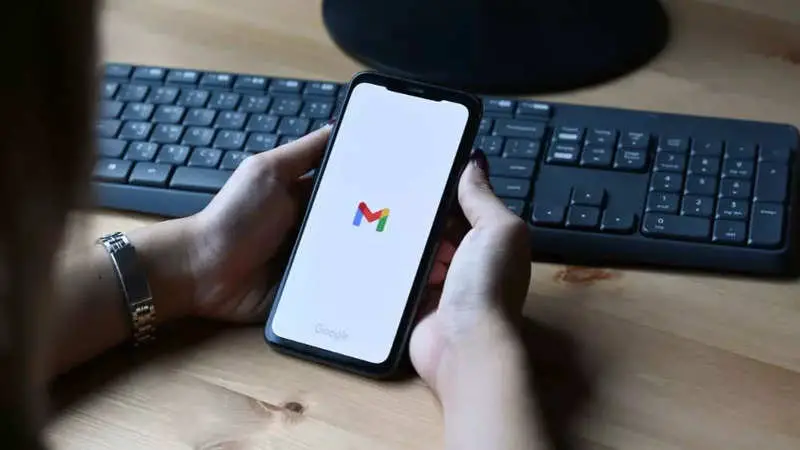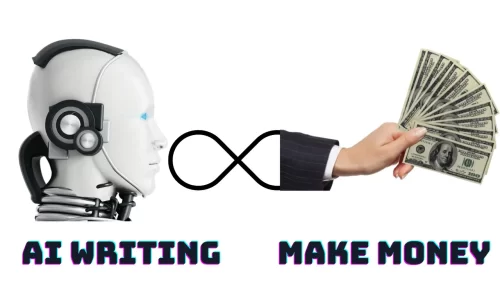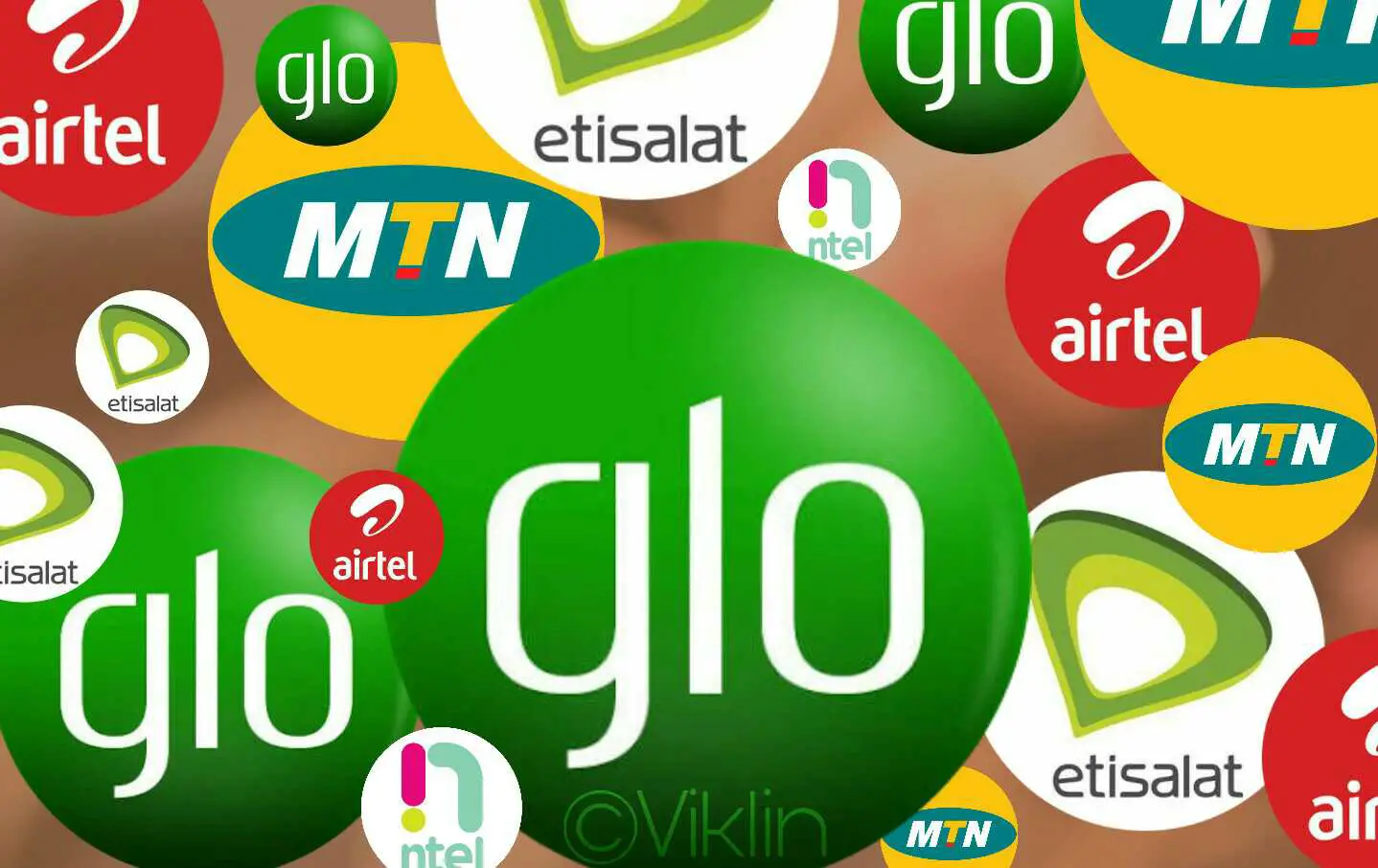In our interconnected world, WhatsApp has become an integral part of our daily communication. It allows us to connect with friends, family, and colleagues effortlessly. But what if you have two WhatsApp accounts, say for personal and work purposes, and you don’t want to carry two phones? The good news is that you can use two WhatsApp accounts on one phone. In this guide, we’ll show you how to do just that, ensuring you can easily manage both accounts without any hassle.
Method 1: Using WhatsApp Business (Recommended)
WhatsApp Business is a dedicated app designed for business-related communication. However, it can also be used for personal accounts. Follow these steps:
- Download WhatsApp Business: Head to your device’s app store (Google Play Store for Android or the App Store for iOS) and download WhatsApp Business.
- Set Up WhatsApp Business: Open WhatsApp Business and set up your secondary WhatsApp account using a different phone number. You can use your primary number for your personal WhatsApp.
- Verification: WhatsApp Business will send a verification code to the secondary number you provided. Enter the code to verify your account.
- Restore Backup (Optional): If you want to transfer chats from your personal WhatsApp, you can restore a backup during the setup process. This step is optional.
- Customize and Use: Complete the setup by customizing your profile and settings. Now, you have two WhatsApp accounts running on one phone.
Method 2: Using Clone Apps Feature (For Some Android Devices)
Some Android smartphones offer a built-in feature to clone apps, allowing you to run multiple instances of the same app, including WhatsApp. Here’s how:
- Access Your Device’s Settings: Go to your device’s settings menu.
- Find the Clone Apps or App Twin Feature: This can vary by device and manufacturer. Look for options like “App Twin,” “Dual Apps,” or “Clone Apps” in the settings menu.
- Enable WhatsApp Clone: Toggle the switch for WhatsApp to create a clone of the app.
- Set Up Cloned WhatsApp: Open the cloned WhatsApp and set it up using your secondary phone number.
- Verification and Use: Verify your secondary number with the verification code, and you’re ready to use two WhatsApp accounts on one phone.
Method 3: Using a Third-Party App (Not Recommended)
While there are third-party apps available on the Google Play Store that claim to allow you to run multiple WhatsApp accounts, they can pose security risks and are not recommended. WhatsApp does not officially endorse these apps, and they may violate WhatsApp’s terms of service.
Important Considerations:
- Privacy: Be cautious when using third-party apps or methods, as they may compromise your privacy and security.
- Storage: Running two WhatsApp accounts may consume more storage on your device, especially if you choose to restore chat backups.
- Updates: Regularly update both WhatsApp and WhatsApp Business apps to ensure the latest features and security patches.
By following these methods, you can efficiently manage two WhatsApp accounts on one phone, whether it’s for personal, work, or any other purpose. Enjoy the convenience of juggling multiple WhatsApp accounts without the need for an extra device.